Protegent Enterprise Security (PES) - Activity Reporter
• Activity Reporter
• Protegent Management Console
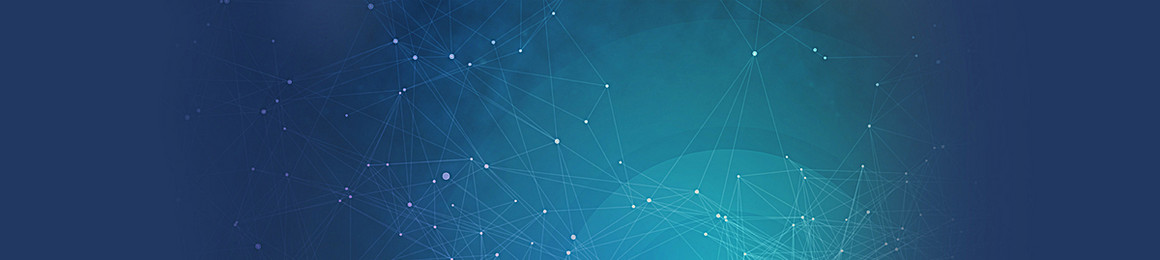
Protegent Enterprise Security (PES) - Activity Reporter
Unistal's Protegent Enterprise Security-Activity Reporter (with Hybrid Network Support) offers cogent approach in order to monitor all the real-time client machine activity on managed endpoints with Windows Operating System. This helps to monitor your network client machines in an efficient manner by providing total monitoring over Application and Web activities. It is equipped with advanced Management System that provides highly advanced features to manage, monitor and secure endpoints accessing the corporate network. Its monitoring modules provide detailed information of all the activities performed on a client machine to ensure advanced level of security. Protegent Enterprise Security-Activity Reporter is developed with an aim to provide high-level security for SMEs and large enterprises.
The Protegent Management Console provides a single administrator screen to deploy, manage & control the features, settings and access user reports and alerts on any unauthorized usage of Protegent Enterprise Security-Activity Reporter. It reduces the administrative workload by centralizing all management activities for "Activity Reporter".
Protegent Management Console Features
Manageability
- Remotely deploy, manage and uninstall Activity Reporter on users
- Identification of non-compliant systems
- Backup option for settings, reporting, network structure and license to restore for later use
- Optimized for Business Environments
- Through package, manual installation is possible (when deployment failed)
- Automated upgrade
Settings
- Arrange users in groups as per usage, department or policy based structure
- Create settings specific to an user or group
- Overwrite or append settings as per requirements
Reports
- Detailed reports of each usere
- Send reports to FTP
- Extensive queries & search reports
- Centralized reports for all users or specific user
- Alerts – Notification to the admin as soon as any unauthorized action performed on the user system
- Customized Client Setup – Option for admin to manually install the product on user’s system
- Sub-User – Admin can share access of PES with another user to monitor other users in a connected network. The sub-user of PES can only view the user activities on the dashboard but won’t be able to change the settings
- One Time Password – Feature for roaming user’s to deploy settings in the system without server
- Activity Logs – Detailed Logs of activities performed by admin on PES
- Upload on FTP and Local Drive – Send and upload the reports to an FTP location or on a local drive
- App Monitoring – Monitors all applications accessed by the user
- Visited Websites – Gives detail of all the websites visited by the user across various browsers
- User-Time – Tracks the time spent by the user on the system and the time for which the system remains idle
- App Time Spent – Monitors time spent by the user on a particular application
- Clip Board – Tracks every activity related to clip board on a system, like copy and cut
- File Transfer – Keeps record of the movement of files within different drives
- Chat Monitoring – Captures ICQ, Miranda, Skype, Google Talk, MSN, AIM, AOL, Yahoo, QIP Chats
- Desktop Image Capture – Takes screenshot of the user’s active screen on a regular interval
- Internet Usage – Keeps detail of the time spend by a user over the internet
- Keystrokes-Loggers – Keeps the details of keys pressed by the user on keyboard
- Outlook Mails – Tracks all the emails sent and received including CC, BCC and attachments
- Internet Downloads – Keeps the record of all the files downloaded from the internet
- Live Screen Monitoring
- Monitoring- Option to view the user’s screen
- Full Access- Option to take full control of the user’s system
Activity Reporter Reports
- App Monitoring – Get report for all the applications accessed by the user
- Visited Websites – Get report for all the websites visited by the user
- User-Time – Get report of the time spent by the user on the system and the duration for which the system remained idle
- App Time – Get report of the time spent by the user on every application it accessed
- Clip Board – Get report of Clip Board activity performed by the user
- File Transfer – Get report of file/files being transferred in a system by the user
- Chat – Get report of chat activities of the user on platforms like ICQ, Miranda, Skype, Google Talk, MSN, AIM, AOL, Yahoo, QIP Chats
- Image – In report, get screenshots of the user’s screen
- Downloads – Get report of all the files downloaded by the user
- Outlook Mails – Get report of all the email sent, received, CC, BCC and attachments by the user
- Keystrokes-Loggers – Get report of all the keys pressed by the user
- Internet Usage – Get report of time spend by the user over internet
Activity Reporter Features
System Requirements:
Hardware & Software Required at Server
For Windows 2012 & R2/ Windows 2008/ Windows 10/ Windows 7/ Windows 8 & 8.1
- 1.66 MHz or higher processor
- 2 GB of RAM Memory (4 GB recommended)
- 2.5 GB available hard disk space (2 GB recommended)
- Internet Explorer/Google Chrome/Firefox/Microsoft Edge
Hardware & Software Required at Client
For Windows 10/ Windows 7/ Windows 8 & 8.1
- 1.66 MHz or higher processor
- 1 GB of RAM Memory (2 GB recommended)
- 1 GB available hard disk space (64 MB recommended)
Request a Callback
